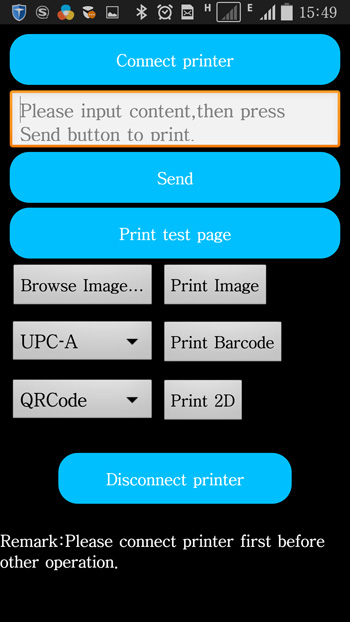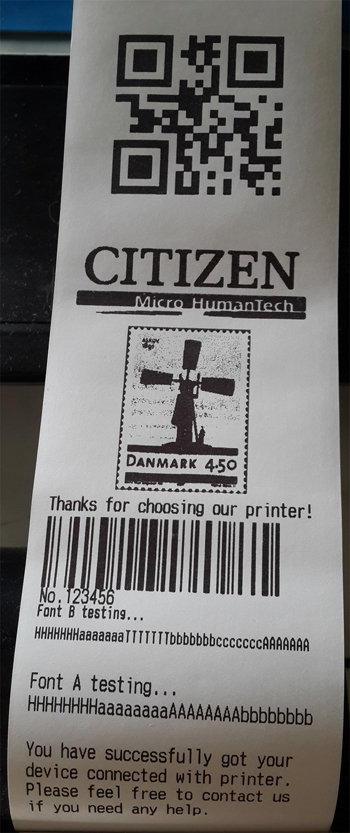- Mobile Receipt
- Delivery Slip
- Ticketing
- Ticketing
- Logistics
- Restaurant/Hotel
- Retail Business
- Taxi meter
- Barcode










| Feature | SPECIFICATIONS | |
| color | Black(Or Customized basing MOQ) | |
| Print Method | Line Thermal | |
| Resolution/Total Dots | 203 dpi/576 dots | |
| Dot Density | 8 dots/mm | |
| Print Speed | Up to 90 mm (3.54 inches) per second (ips). | |
| Print Width | 72mm/line | |
|
Character (Code page) |
Simplified Chinese(standard) | GB2312 |
| Traditional Chinese(optional*) | Big5(TaiWan),GB18030(HongKong) | |
| Japanese((optional*) | Shift-JIS | |
| Korean((optional*) | Code page 949 | |
| Extendedcharacter sets (Standard) |
OEM437(Standard Europe),Katakana, OEM850(Multilingual),OEM860(Portuguese), OEM863(Canadian-French),OEM 865(Nordic), West Europe,Greek,Hebrew,East Europe,Iran, WindowsCode Page 1252,OEM866(Cyrillic#2),OEM 852(Latin2),OEM858,IranII,Latvian,Arabic,Windows Code Page 1251, OEM864 |
|
|
Font |
Simplified Chinese(standard) | 24×24dots 24 characters/line |
| Traditional Chinese(optional*) | 24×24dots 24 characters/line | |
| Japanese(optional*) | 24×24dots 24 characters/line | |
| Korean(optional*) | 24×24dots 24 characters/line | |
| Font A(standard) | 12×24dots 48 characters/line | |
| Font B(standard) | 9×17dots 64 characters/line | |
| Code | 1D Barcode(standard) | EAN13, EAN8, UPC-A, UPC-E, Code 93, ITF Codabar, Code 39, Code 128 |
| 2D Code(standard) | PDF417,QRCODE | |
| Emulation | ESC/POS+ additional unique commands | |
| Data Buffer | 10K Bytes | |
| Printer Size | Length | 112mm |
| Width | 100mm | |
| Height | 52m | |
|
Interface (Remark 2) |
Bluetooth V2.0(EDR,Class 2) | Applied in Android/Windows/Wince OS |
| Bluetooth V4.0 (BR/EDR/LE,Class 2) | Applied in Android/iOS/Windows/WinceOS | |
| Wi-Fi | Wireless Standard:Compatible with IEEE802.11b/g/n Frequency:2.4GHZ Work Mode:STA/AP Advantages: Multi-TCP Link(5 channel) supported Ultra Low Power Applied in Android/iOS/Windows/Wince OS | |
| RS232 serial | Applied in Windows OS or RS232 compatible device | |
| USB | Applied in Android/Windows/Linux OS | |
|
Power |
External Adapter | 100V~240V AC Input à9V 1.5A~2ADC output |
| Built-in Battery | Lithium-Ion 7.4 V. 2000 mAh | |
| Charging Time | About 3 hours | |
| Battery Duration | Standby time >70hours, can print receipts >1000pcs(each receipt length= 375px) with one full charge | |
| Maximum Print Lines per Charge | 50,000 (continuous printing with printing rate 25% max ) | |
| Reliability (MTBF) | 50km (printing rate 25% max) | |
| Weight | Net Weight | <200g |
| Package Weight | <550g | |
|
Paper |
Thickness | 0.06 to 0.08mm |
| Width | 79mm~80mm | |
| Diameter | <=45mm | |
| Operating Condition | temperature | -10°C to 50°C |
| Humidity | 10%~80% | |
| Storage Condition | temperature | -40 ℃~70 ℃ |
| Humidity | 10%~95% | |
Remark 1: optional* listed above means it’s not for the standard shipment, so please leave us messages
if you wanna purchase optional version. Or else we will ship the goods with standard version.
Remark 2: For standard shipment, we have 6 combinations of interfaces for your ordering, and all go
with built-in battery. Due to we have assigned 6 links for 6 combinations of interfaces on our webpage,
please note and go to relative page to purchase the interfaces that you want.
1>Bluetooth V2.0 + USB + RS232 serial
2>Bluetooth V4.0 + USB + RS232 serial
3>Wi-Fi + USB + RS232 serial
4>Wi-Fi +Bluetooth V2.0+ USB + RS232 serial
5>Wi-Fi +Bluetooth V4.0+ USB + RS232 serial
6>USB + RS232 serial
If you have other requirements, please feel free to let us know,we can OEM for you. For example, some customers do not need the printer with battery, may need external power adapter or car charger only.
How do we print a sample receipt using our Android Bluetooth print demo ?
( A basic/easy Apk with source code to be provided)
Step1: Scan the bluetooth printer on your Android phone/pad/other device by going to Setting-->Bluetooth(Turn on Bluetooth if not).
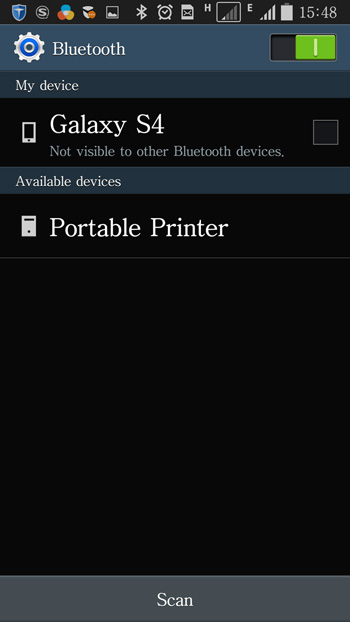
Step2: Click on found printer in "Available devices" list and Enter password(default password:1234) to get it paired.
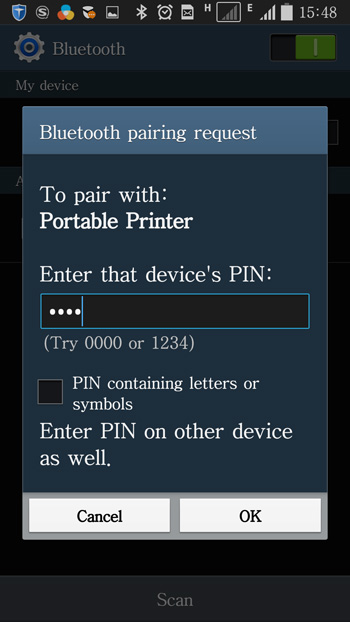
Step3: Once paired successully, the printer will be shown in "Paired devices" list.
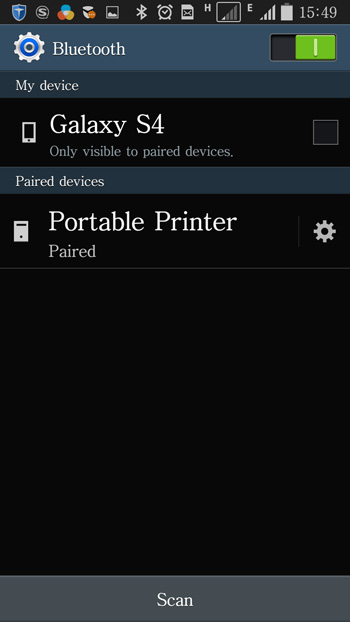
Step4: Install and Open our demo app named "BluetoothDemo" .
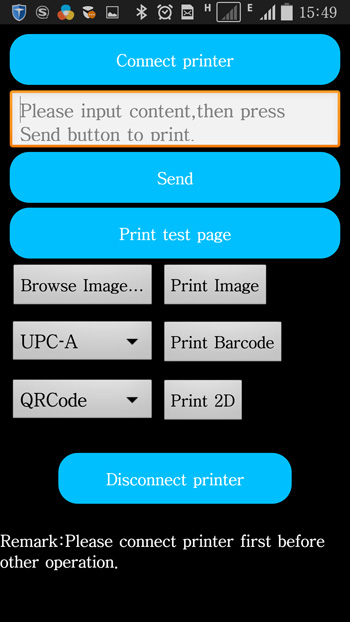
Step5: Click on"Connect printer" and choose the printer in "Paired Devices" list, then it will be automatically connected
( You will see a prompt " ...connected successfully").
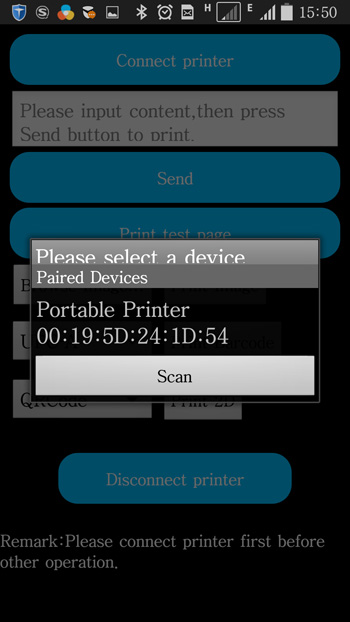
Step6: Input some text in text editing area and click on "Send", then text content will be printed out.
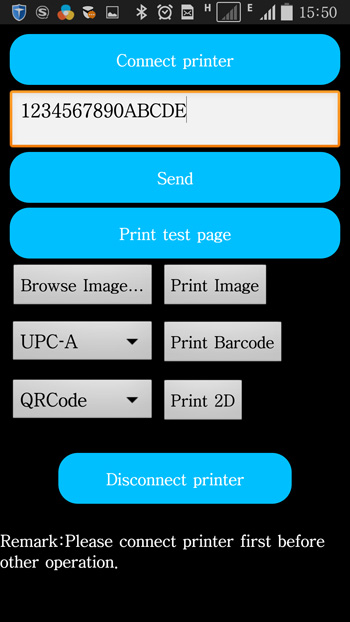
Step7: If you want to print barcode or 2D code(PDF417/QRCode), please first input the barcode/2D
code characters in text editing area, then select the barcode/2D code type,finally click on relatitve
print button("Print Barcode" button or Print "2D" button), then barcode or 2D code will be printed out.
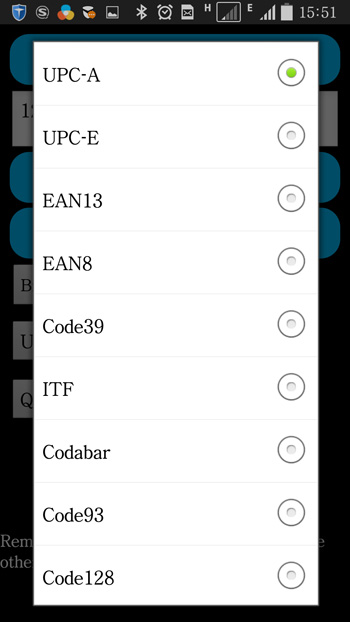
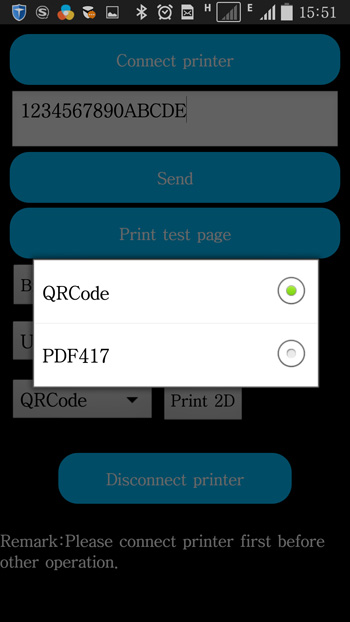
If you want to print an image, please first click on" Browse Image..." , and then select one image from your media storage,
finally click on "Print Image", then image will be printed out.